Starting MetGem¶
When you start MetGem for the first time there will be no window open by default. You will be greeted by a welcome screen, which will have option to create a new project from MS/MS data or open an existing project.
The first step will be to import data from the menu or by clicking on Import Data under start section of the welcome screen. This will open the import data file dialog box. If you want to open an existing project, either use or drag the image from your computer into MetGem’s window.
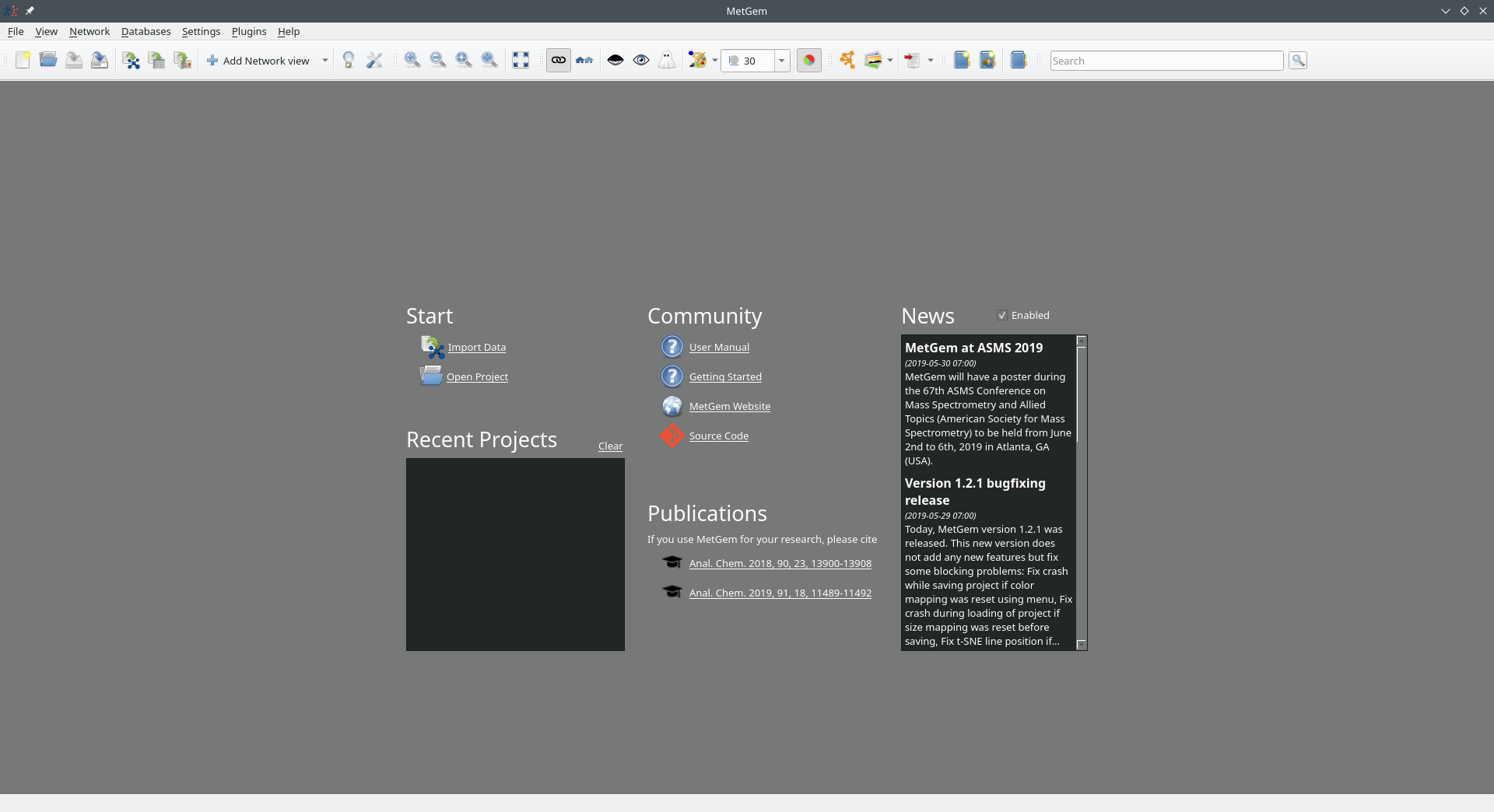
Saving and opening files¶
Now, once you have figured out import data, you may want to
save it. The save option is in the same place as it is in all other computer
programs: the top-menu of File, and then Save. Select
the folder you want to have your drawing, and select the file format you want
to use (.mnz is MetGem’s default format, and will save everything). And then
hit Save.
Check out Global Overview for further basic information, General Concepts for an introduction on concepts MetGem is built on, or just go out and explore MetGem!